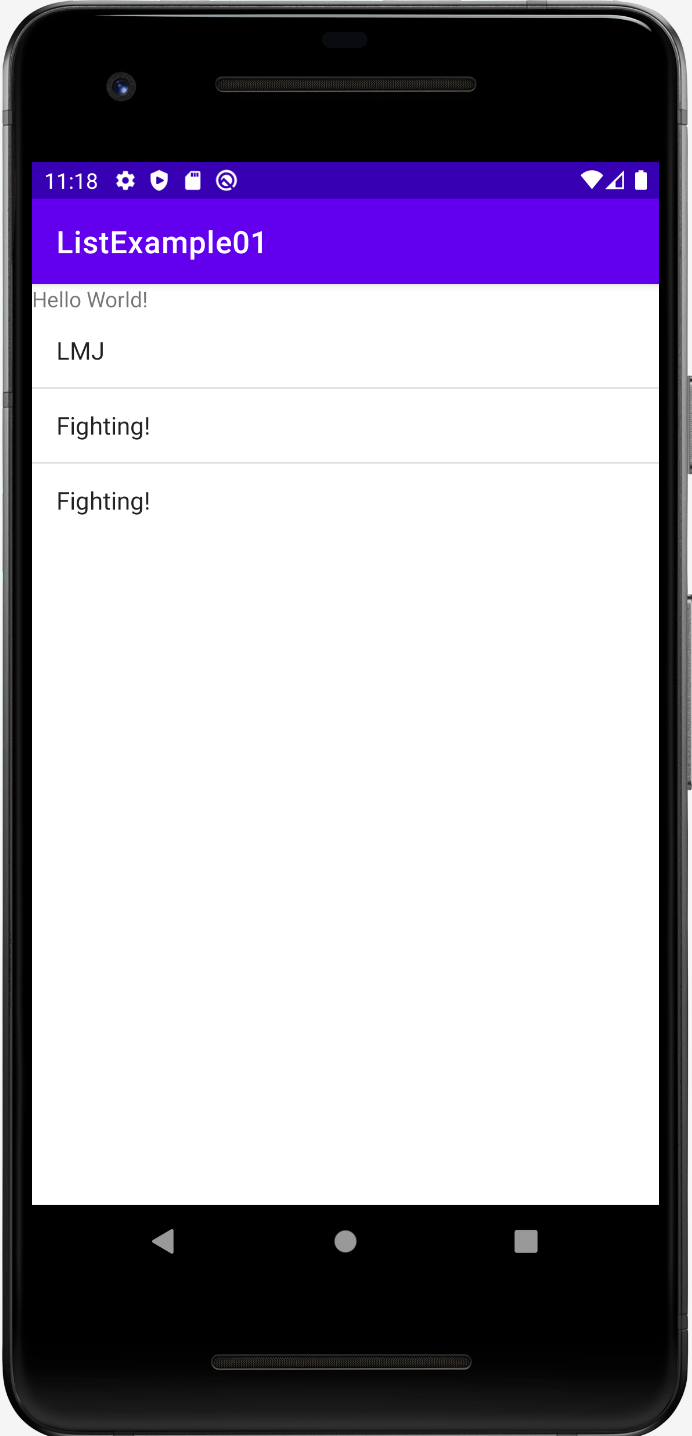반응형
버튼을 눌렀을 때 새로운 Activity를 호출하는 예시이다.
package com.example.harudemo.fragments
import android.content.Context
import android.content.Intent
import android.os.Bundle
import android.util.Log
import android.view.LayoutInflater
import android.view.View
import android.view.ViewGroup
import android.widget.Button
import androidx.fragment.app.Fragment
import com.example.harudemo.R
import com.example.harudemo.sns.SnsTestActivity
class SnsFragment: Fragment() {
companion object{
const val TAG : String = "로그"
fun newInstance() : SnsFragment {
return SnsFragment()
}
}
override fun onCreate(savedInstanceState: Bundle?) {
super.onCreate(savedInstanceState)
Log.d(TAG, "HomeFragment - on Create() called" )
}
override fun onAttach(context: Context) {
super.onAttach(context)
Log.d(TAG, "HomeFragment - onAttach() called")
}
//뷰가 생성되었을 때
//프래그먼트와 레이아웃을 연결시켜주는 부분이다.
override fun onCreateView(
inflater: LayoutInflater,
container: ViewGroup?,
savedInstanceState: Bundle?
): View? {
Log.d(TAG, "HomeFragment - onCreateView() called")
val view = inflater.inflate(R.layout.fragment_sns, container, false)
return view
}
override fun onViewCreated(view: View, savedInstanceState: Bundle?) {
super.onViewCreated(view, savedInstanceState)
//버튼이 클릭되면 액비티비 호출
val btnActivity: Button = view.findViewById(R.id.btn_newActivity)
btnActivity.setOnClickListener{
activity?.let{
val intent = Intent(it, SnsTestActivity::class.java)
it.startActivity(intent)
}
}
}
}
반응형
'Android' 카테고리의 다른 글
| [Android] lottie를 활용하여 좋아요 클릭 버튼 만들기 (0) | 2022.10.01 |
|---|---|
| 안드로이드 레이아웃 종류 LinearLayout, RelativeLayout, ConstraintLayout (0) | 2022.10.01 |
| [Android] 간단한 계산기 어플 만들기 (0) | 2022.09.24 |
| [Android] custom nav 만들기 (0) | 2022.09.10 |
| [Android] WebView 를 이용하여 url로 이동하기 - Java (0) | 2022.09.10 |