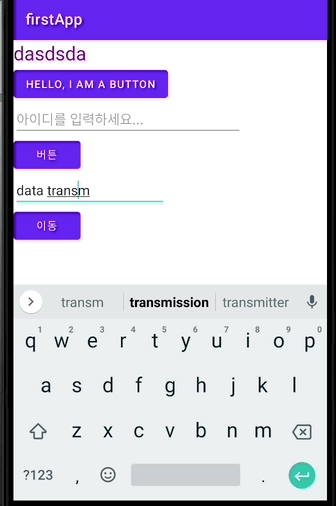android ListView
package com.example.listexample01;
import androidx.appcompat.app.AppCompatActivity;
import android.os.Bundle;
import android.widget.ArrayAdapter;
import android.widget.ListView;
import java.util.ArrayList;
import java.util.List;
public class MainActivity extends AppCompatActivity {
private ListView list;
@Override
protected void onCreate(Bundle savedInstanceState) {
super.onCreate(savedInstanceState);
setContentView(R.layout.activity_main);
list = (ListView) findViewById(R.id.list);
List<String> data = new ArrayList<>();
ArrayAdapter<String> adapter = new ArrayAdapter<>(this, android.R.layout.simple_list_item_1, data);
list.setAdapter(adapter);
data.add("LMJ");
data.add("Fighting!");
data.add("Fighting!");
adapter.notifyDataSetChanged();
}
}
<?xml version="1.0" encoding="utf-8"?>
<LinearLayout xmlns:android="http://schemas.android.com/apk/res/android"
xmlns:app="http://schemas.android.com/apk/res-auto"
xmlns:tools="http://schemas.android.com/tools"
android:layout_width="match_parent"
android:layout_height="match_parent"
android:orientation="vertical"
tools:context=".MainActivity">
<TextView
android:layout_width="wrap_content"
android:layout_height="wrap_content"
android:text="Hello World!"
app:layout_constraintBottom_toBottomOf="parent"
app:layout_constraintEnd_toEndOf="parent"
app:layout_constraintStart_toStartOf="parent"
app:layout_constraintTop_toTopOf="parent" />
<ListView
android:id="@+id/list"
android:layout_width="match_parent"
android:layout_height="wrap_content">
</ListView>
</LinearLayout>
ArrayList 와 실제 레이아웃의 ListView를 연결해주기 위해서는
다음과 같이 adapter를 이용하여 둘을 연결해주어야 한다.
list = (ListView) findViewById(R.id.list);
List<String> data = new ArrayList<>();
ArrayAdapter<String> adapter = new ArrayAdapter<>(this, android.R.layout.simple_list_item_1, data);
list.setAdapter(adapter);
data.add("LMJ");
data.add("Fighting!");
data.add("Fighting!");
adapter.notifyDataSetChanged();